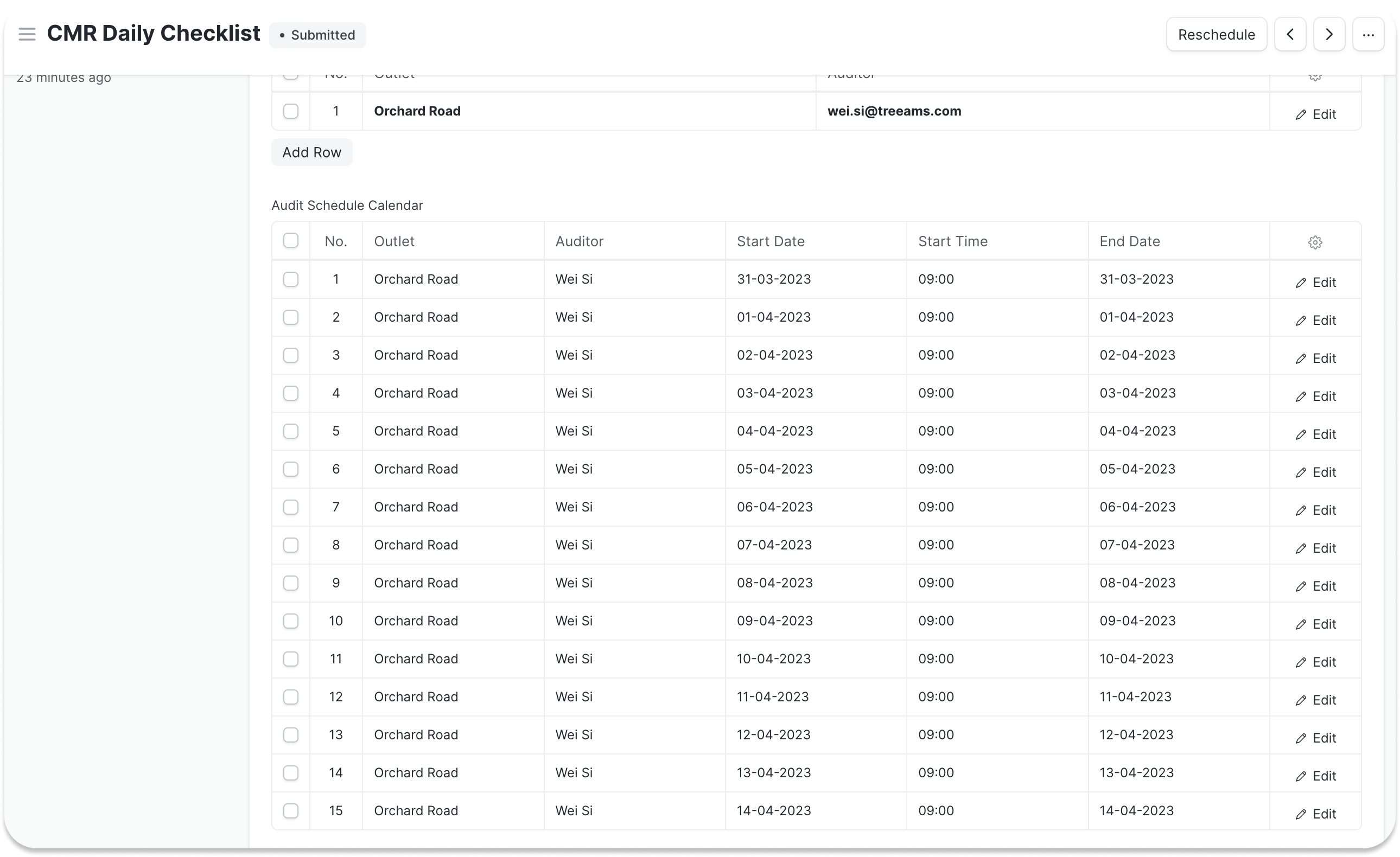How to Assign an Audit
Assign an Ad-hoc or Scheduled Audit / Checklist.
Head over to the Audits page using the side navigation bar.
Click on Audit Assignments
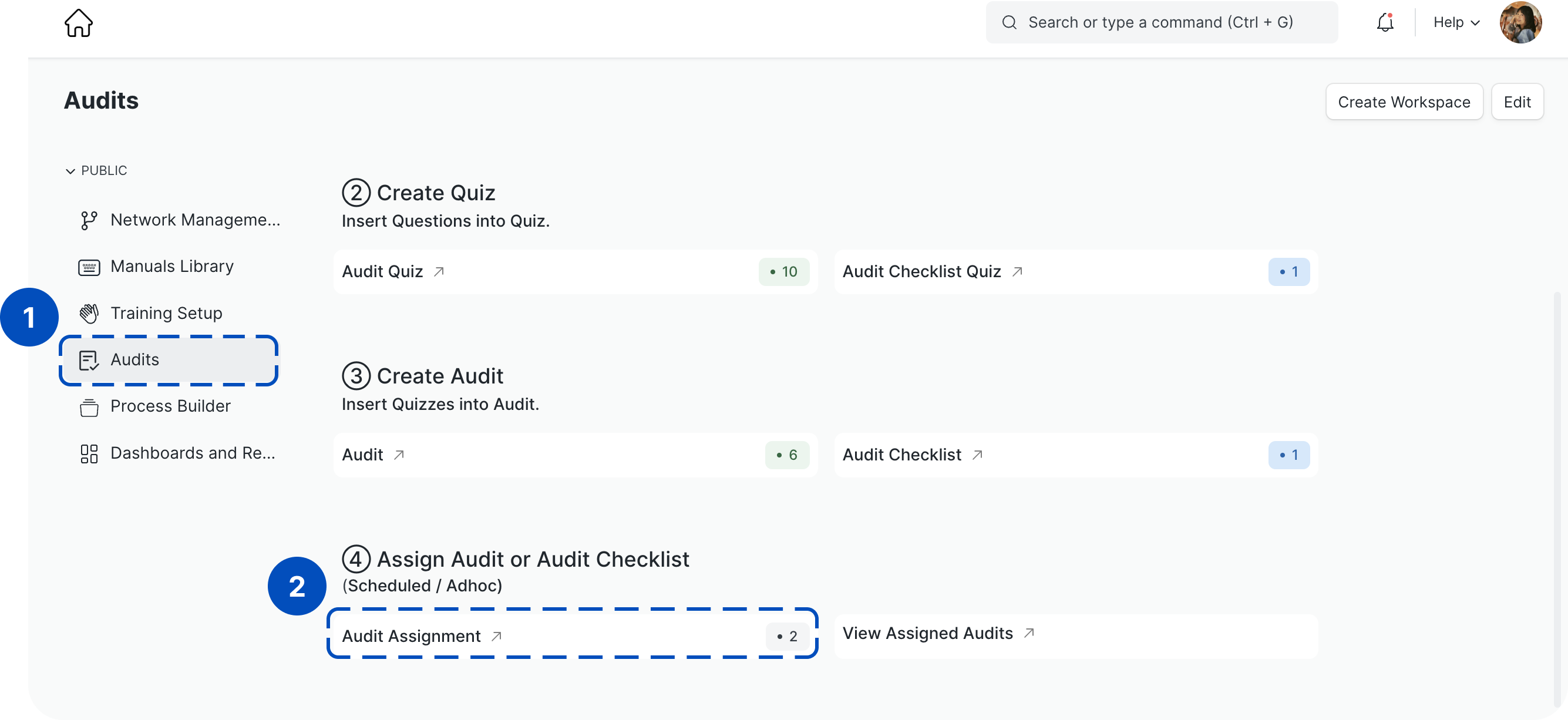
Then click Add Audit Schedule
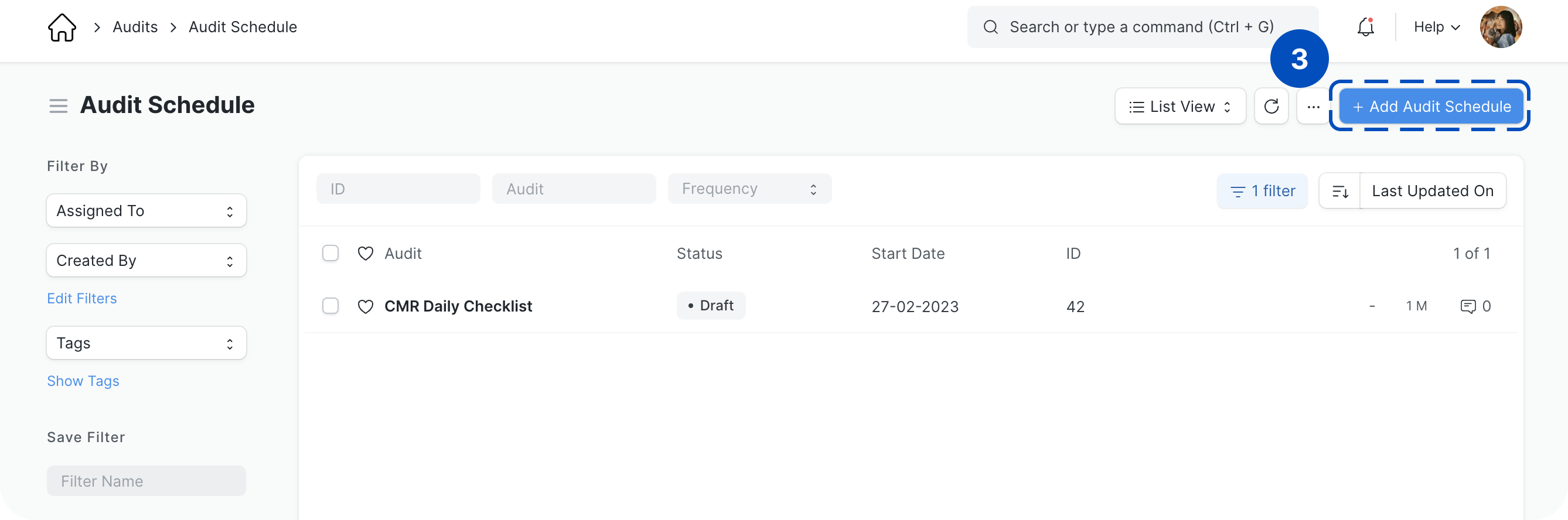
Select an Audit. The title of the Audit/Checklist that you have created previously will be listed here.
Select Scheduled if this audit runs on a daily/ weekly/ monthly/ quarterly/ semi-yearly/ yearly schedule. If not selected, this audit will be sent immediately to the Auditor as an ad-hoc audit.
Select Frequency, Start Date and End Date (if audit is scheduled).
Indicate start time of audit. To have more than one audit in a day, click Add Row to indicate another start time.
- Only when an audit is Scheduled, the audit will get sent to the Auditor according to the start time. If adhoc, all audits with various start times will be sent immediately.
Select Outlet and Auditor.
Then click Save.
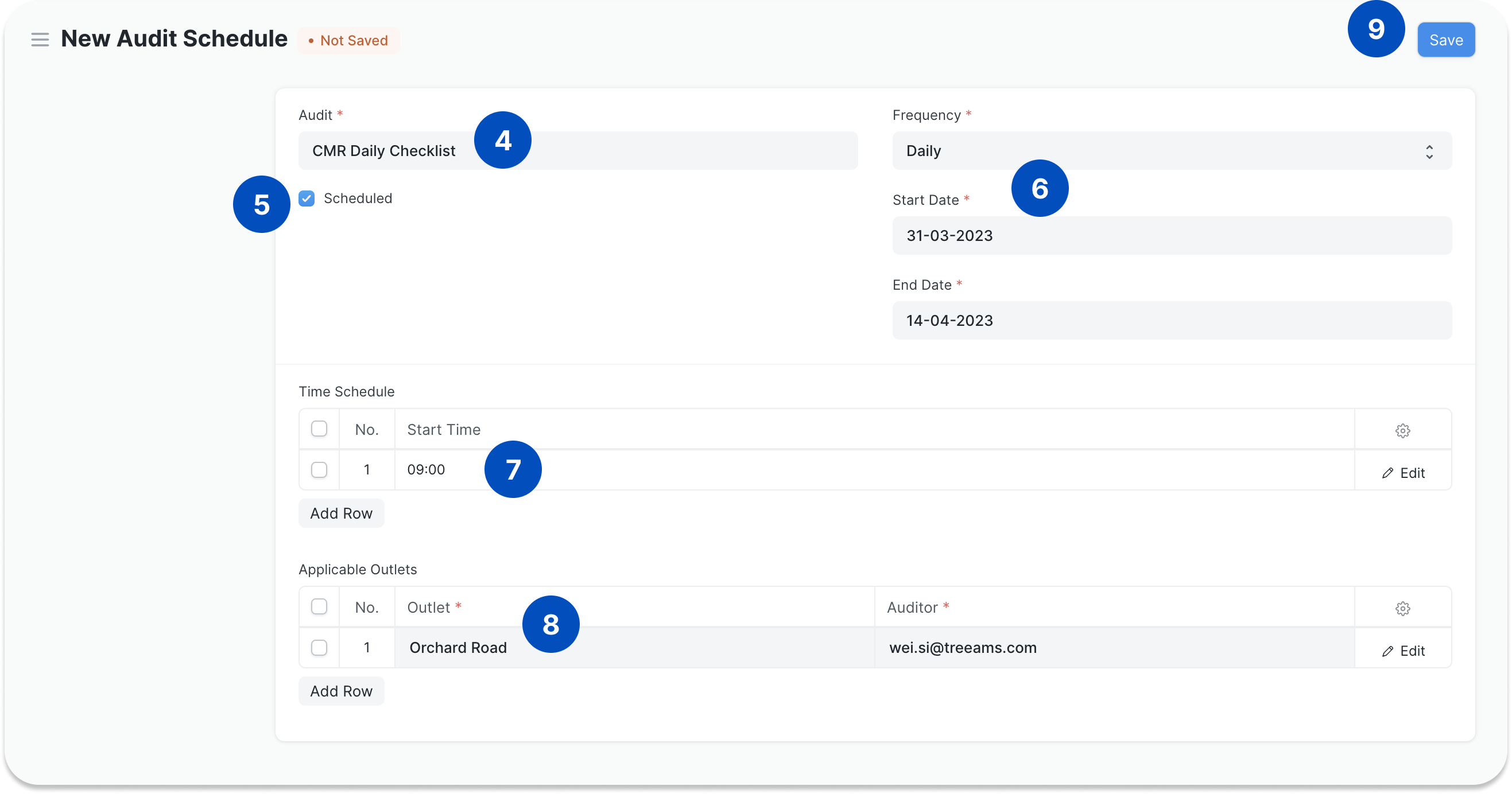
Now, you are viewing a draft of the audit schedule. Click Actions.
Then click Submit to permanently submit this audit schedule. It may take some time for the audit schedule to be submitted. *The auditor will receive an email within 3 minutes of assigning an ad-hoc audit
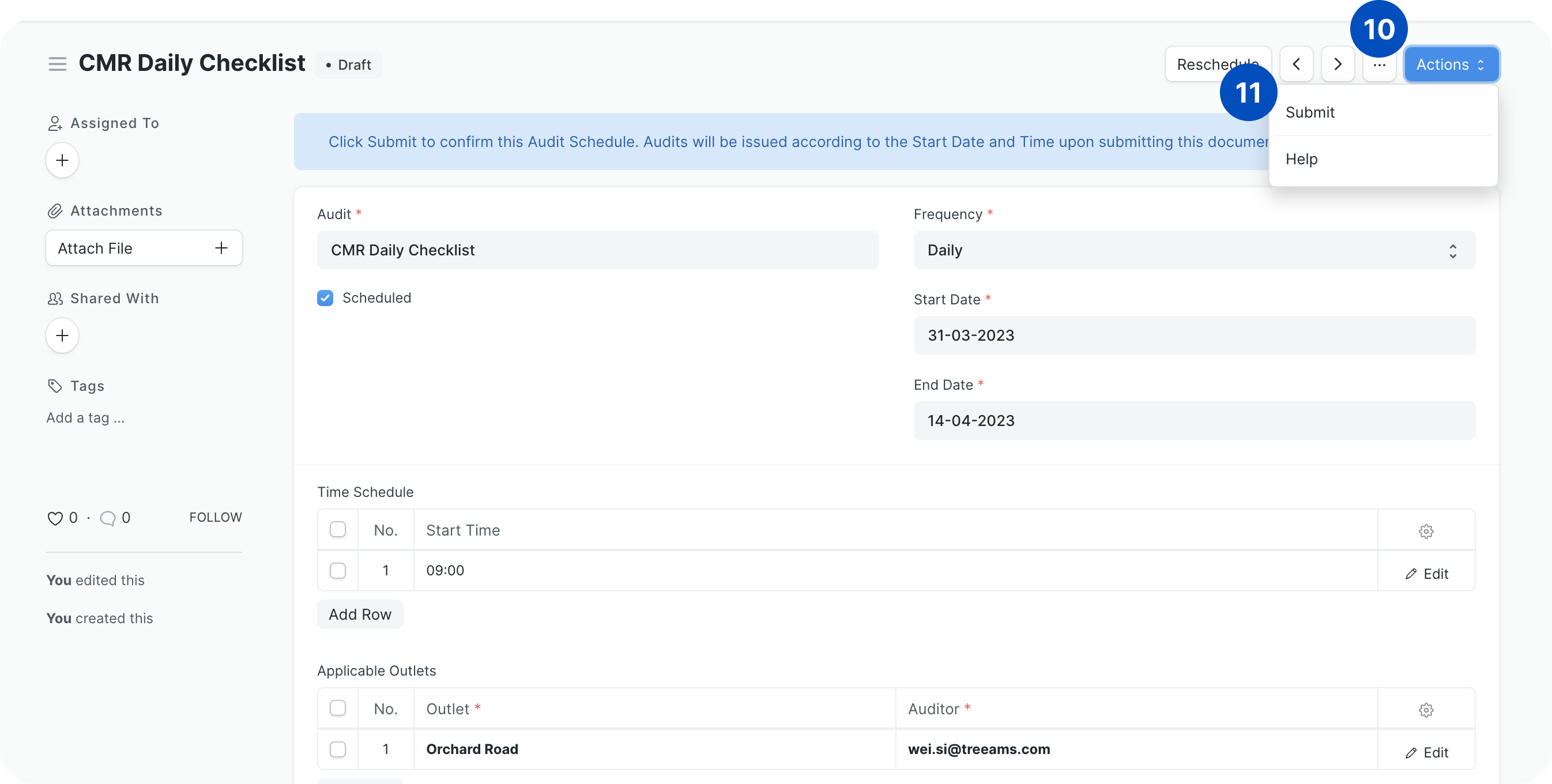
Once you have submitted the audit schedule, you will be able to see the list of audits that will be created.